- Published on
Connecting Grafana to Google Sheets using Grafana Googlesheets plugin on Google Cloud Platform (GCP)
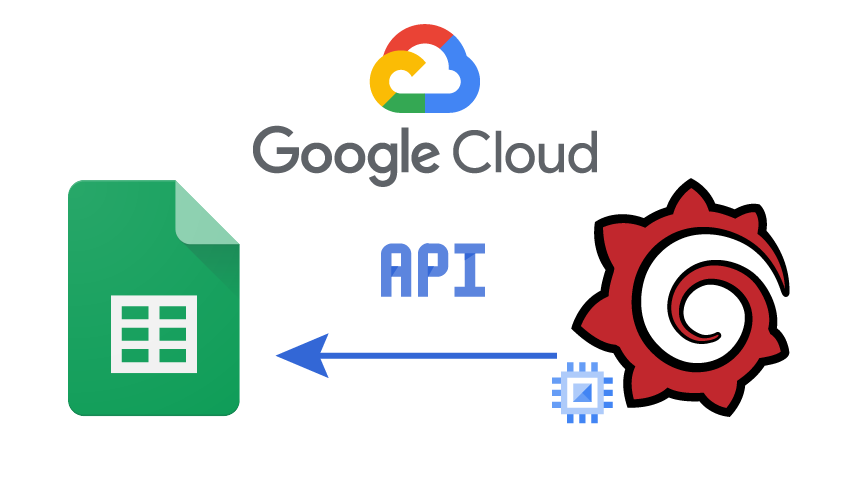
Introduction
Grafana is a robust tool for visualizing data, offering the ability to create tables and charts directly from Google Sheets. While it's true that Grafana excels at real-time data visualization, there may be challenges in securely accessing private Google Sheets data. To address this concern, leveraging the capabilities of the Google Cloud Platform can provide a solution. By securely connecting Grafana to Google Sheets using service accounts and the Grafana Google Sheets datasource, organizations can ensure data confidentiality while benefiting from real-time visualization and analysis capabilities. This integration offers a seamless solution for securely sharing data from private Google Sheets to Grafana, empowering users to make informed decisions based on up-to-date information.
Why do we use Grafana?
Dynamic Data Visualization: Grafana empowers users to dynamically visualize their data from Google Sheets in real-time, allowing for personalized dashboards and customizable charts. This capability enables users to quickly observe changes in Google Sheets data reflected instantly in Grafana.
Privacy and Security: By integrating Grafana with Google Sheets via the Google Cloud Platform, data remains private and secure within the cloud environment. Users can ensure sensitive information is kept confidential, accessible only to authorized applications and services.
Customization and Scalability: Grafana offers extensive customization options, allowing users to tailor dashboards and charts to their specific needs. Additionally, Grafana's scalability ensures seamless handling of large datasets from Google Sheets, enabling users to efficiently analyze and visualize vast amounts of data.
Real-time Monitoring and Alerting: With Grafana, users can set up real-time monitoring and alerting based on data from Google Sheets. This functionality enables timely detection of anomalies or critical changes, empowering users to take immediate action when necessary.
Integration with Other Data Sources: Grafana supports integration with various data sources beyond Google Sheets, including databases, APIs, and cloud services. This flexibility allows users to combine data from multiple sources within a single Grafana dashboard, providing comprehensive insights and analysis.
Why using GCP for this purpose?
Real-Time Performance: Connecting to Google Sheets through the Google Cloud Platform enables you to display data online and in real-time. Properly configuring Grafana and GCP ensures that any changes in the data in Google Sheets are immediately reflected in Grafana. This is crucial for scenarios such as displaying time-series data or real-time updates.
Privacy and Security Preservation: By using the Google Cloud Platform, you no longer need to share Google Sheets publicly. Instead, data is stored privately in the Google Cloud Platform environment, accessible only to your desired applications and services. Furthermore, no extra implementation for authentication is required. This means you can maintain sensitive and confidential data in a secure and controlled environment.
Easy and Integrated Management: With the Google Cloud Platform, you can easily manage your cloud space and configure settings related to VMs and their connections in one place.
Scalability and Flexibility: GCP offers scalability to handle varying workloads efficiently. As your data and analytics requirements grow, GCP allows you to scale resources seamlessly, ensuring optimal performance without disruptions. Additionally, GCP provides flexibility, allowing you to choose from a wide range of services and tools to tailor your solution to specific business needs.
Cost-Effectiveness: Leveraging GCP for Grafana-Google Sheets integration can lead to cost savings. GCP offers pay-as-you-go pricing models, where you only pay for the resources you use. Additionally, GCP provides cost management tools and insights to help optimize spending and allocate resources efficiently, ensuring that you get the most value out of your investment.
Advanced Analytics Capabilities: With GCP's advanced analytics services, you can unlock the full potential of your data. By integrating Grafana with Google Sheets on GCP, you gain access to powerful analytics tools like BigQuery, Dataflow, and AI Platform, enabling you to perform complex analyses, derive valuable insights, and make data-driven decisions faster.
High Availability and Reliability: GCP offers high availability and reliability, ensuring that your Grafana-Google Sheets integration remains operational and accessible at all times. GCP's global infrastructure, redundant systems, and built-in disaster recovery mechanisms minimize downtime and data loss, providing a dependable environment for critical workloads.
Installation and Implementation Method:
To directly connect Grafana to Google Sheets for real-time access to our data from various sources in Google Sheets, we use the GCE Default Service Account as the Authentication type.
Step 1: Configuring Grafana and Installing the Google Sheets Plugin
To streamline the process and ensure efficient resource management, we leverage Docker for deploying Grafana. Docker offers a lightweight and portable environment, making it an optimal choice for orchestrating Grafana instances.
Firstly, it's essential to integrate the Google Sheets plugin into Grafana during container execution. Docker enables us to encapsulate Grafana along with necessary plugins within a containerized environment. As the Google Sheets plugin isn't pre-installed in Grafana by default, we employ Docker's capability to add plugins using environment variables. Here's a detailed breakdown of the process:
Container Deployment: Utilize Docker to run Grafana within a container. This encapsulated environment ensures that Grafana, along with its dependencies, operates seamlessly.
Plugin Installation: Incorporate the Google Sheets plugin into the Grafana container during deployment. This involves specifying the plugin's installation through Docker's environment variable switch.
docker run -d -p 3000:3000 -e "GF_INSTALL_PLUGINS=grafana-googlesheets-datasource" grafana/grafana
Plugin Activation: By executing the provided command, Docker initiates the deployment process and installs the Google Sheets plugin within the Grafana container. This step ensures that Grafana is equipped with the necessary functionality to establish connections with Google Sheets seamlessly. By following these steps meticulously, Grafana becomes capable of interfacing with Google Sheets effectively, paving the way for efficient data visualization and analysis within Grafana dashboards.
Step 2: Configuring Connection Settings in Grafana
Once Grafana is up and running, we proceed to configure the connection settings to enable communication with Google Sheets. Within the Grafana dashboard, navigate to the "Data Sources" tab. Here, select "Google Sheets" as the data source type. In this configuration, users need to provide essential details such as the Google Sheets API URL, authentication method, and access credentials. By specifying these parameters, Grafana establishes a connection to the designated Google Sheets document.
Step 3: Authentication Settings
In this step, we use the GCE Default Service Account as the Authentication type. This allows us to connect to Google Sheets using the default GCP service account without needing to enter Google account information.
To visualize data from Google Sheets within Grafana, we utilize the Spreadsheet ID obtained from the URL of the Google Sheet. The Spreadsheet ID serves as a unique identifier for each Google Sheets file. By incorporating this ID into the datasource settings within Grafana, a connection is established. This enables Grafana to access and visualize the data stored in the specified Google Sheets document seamlessly.
Now, Grafana is connected to Google Sheets, and you can use the data within Google Sheets for visualization and analysis in Grafana. This connection provides a high level of security, ensuring your data is safe within Google Cloud.
Optiop is a leading cloud consulting company that specializes in helping organizations leverage the power of visualizations and analytics through Grafana. We have executed successful projects involving Grafana integration with Google Sheets on Google Cloud Platform, enabling clients to harness the full potential of their data securely and efficiently. Feel free to reach out to us for expert guidance and support in implementing Grafana-Google Sheets integration on GCP for your organization's data visualization needs.